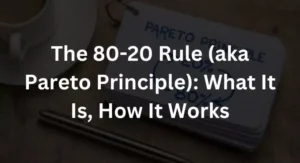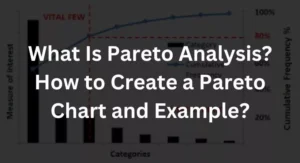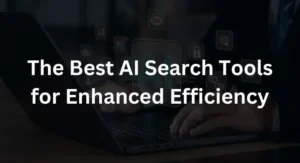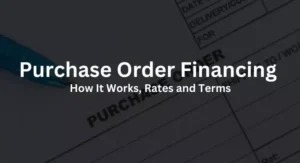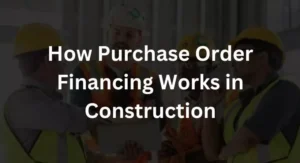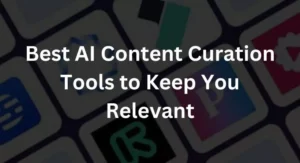There was a lot of excitement among users when WhatsApp’s voice and video calling capabilities were introduced. Airtime costs were reduced, so users could make longer calls without incurring additional costs.
If a user has access to mobile data and a reliable internet connection, they may talk on the phone for extended periods of time without worrying about their airtime running out.
However, some of its features will have bugs, just like any other mobile or online software. Not everyone has access to WhatsApp’s call or video capabilities, so here are several alternatives.
1: Try Restarting Your Phone
It’s the first thing you should do if you think you have a bug on your phone or any electronic device. The random access memory of your phone is used up when you run applications. Some of these RAM-hungry programmes may continue to operate in the background even after you’ve dismissed them. Because of this, other programmes may not be able to access RAM and work properly. Simply power cycling your smartphone will release memory space.
2. Give the Required Permissions to WhatsApp
In order for the WhatsApp call feature to work, you must provide permission for the app to access your phone’s camera and microphone. WhatsApp’s calling and recording features won’t work unless you grant the app access to the devices’ cameras and microphones.
To do this on an Android device, choose ‘Apps’ from ‘Settings.’ The next step is to locate WhatsApp and then click on it. Under “Access authorization,” enable the “Camera” and “Microphone” features.
3. Verify the Internet Connection
Verify that your Internet/WI-FI connection is operational and has a decent network signal, or that your mobile data plan (or internet subscription) is active. WhatsApp’s video calling and chatting capabilities need an active data connection.
4. Try Uninstalling Incompatible Third-Party Apps
It’s possible that using a proxy or virtual private network (VPN) on your mobile device may prevent WhatsApp from functioning properly, preventing you from making or receiving phone calls or watching video calls. It’s possible that other security software, such as antivirus, is interfering with your access. To see whether you can finally make WhatsApp calls, try removing the offending programmes from your computer.
5. Try to Update or reinstall the WhatsApp app
To prevent losing your WhatsApp chats when you reinstall the app, save a backup of them beforehand.
After trying the aforementioned fixes and the problem still persists, you may want to think about reinstalling the application.
Additionally, you should update WhatsApp if you’re still using an outdated or older version of the app since upgrading to the most current version of the software may solve the issue.