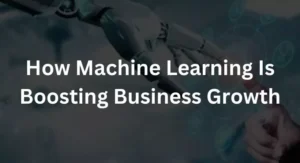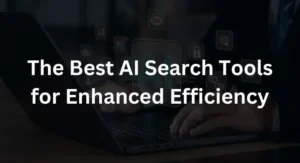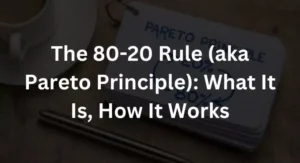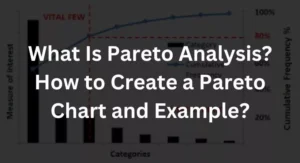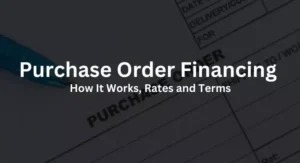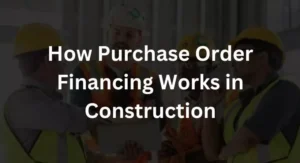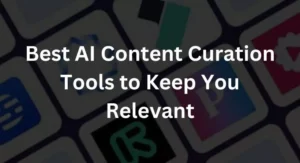A simple and cost-free method of monitoring and analyzing website traffic is provided by Google Analytics. Even if you get hundreds or even millions of visitors each month, if you don’t know anything about them, their presence is essentially pointless. Google Analytics can assist you in getting the most out of visitors and even converting them into customers thanks to its powerful web analytics and reporting capabilities.
Google Analytics offers important insights into how your website is working and what you can do to reach your objectives in addition to monitoring the number of visits. You may monitor everything, including the amount of traffic your website receives, its source, and the behaviour of its users. To assist you in making wise business choices, you can also measure mobile app use, discover trends, and monitor social media activity.
Also Read: Why is google ranking so important on the internet? A blog about google ranking system
Google Analytics Basics
If you want to skip the details and just get started, here’s a rundown of how to set up Google Analytics on your website:
- Sign in to Google Analytics with your Google account
- Click the Admin button on the bottom left sidebar of your dashboard
- Select an account or create an account
- Click on the dropdown menu to create a property
- Click on Website and add your site’s name and URL
- Choose your industry
- Choose your time zone
- Click on Get Tracking ID
- Install Tracking ID on your website
You should also be familiar with the following terms:
The account
Where on your dashboard each attribute is located. You may create many properties under a single account or several accounts for various properties.
Property
Your desired tracking website or mobile application
The tracking ID
A special code that has been placed to your website so that Google Analytics can monitor it
The conversion
Visits that result in sales or other financial transactions
Traffic source/Channel
Reveals the sources of your traffic, such as links or referrals from other websites, search engines, social media, and emails.
Session duration
Length of time visitors stay on your site
Bouncing rate
% of visitors that only see one page before leaving
Event
Particular visitor activity, including clicking on advertisements, watching or pausing videos, downloading files, and more
The landing page
The webpage that opens when someone visits your website
Organic search
People that arrive to your website through a search engine results link
Segment
A method for filtering data, such as by category and visitor kinds
The reports you shouldn’t miss include the following:
Acquisition
Provides information on the sources of traffic, including search engines, social media, email marketing efforts, and referrals from other websites. This may be found on the Acquisition tab.
Key phrases
Reveals the search terms that users used through a search engine to reach your website. This report may be found in the Site Search section of the Behavior tab.
The conversions
Monitors the number of visitors who become newsletter subscribers, buyers, and real customers. To see a report, click the Conversions tab and choose a conversion type or category.
Lifetime value
Currently in beta, lifetime value reports follow users from their first visit through conversions, follow-up visits, further purchases, and beyond. This might assist you in determining what attracted these people as consumers and what kept them coming back so that you can make improvements. Under the Audience tab is where you may get lifetime value.
The landing page
Displays the pages that are the most often visited landing pages so you can see where the visitors are coming from and what is effective on those top pages to draw in clients. This may be found in several reports in the landing page column.
Active users
Determines how many visitors to your site were really active within a specified time frame, such as the previous week, 14 days, or month. This will display the pages that the most active visitors are viewing, allowing you to ascertain what is capturing their interest and implement it throughout the rest of your website. The information on active users is located under Active Users in the Audience tab.
Here’s additional information on utilizing Google Analytics as a small company now that you understand the fundamentals.
Sign up for a Google Analytics account
You must have a Google account in order to use Google Analytics. Please visit Google.com/analytics. In the top left corner, click Sign in or create an Account. Press the Access Google Analytics button if you are already logged in. Name of the account, URL of the website, industry, time zone, and data-sharing preferences must all be entered.
To complete account creation, click Get Tracking ID.
Set up Google Analytics on your website
To monitor your website, you need a tracking script. After creating your account, you will be transported immediately to the Tracking Code area. Every page you want to monitor has to have the tracking code. Several methods exist for doing this:
- Directly insert the code into the website template.
- Put the code in a file called “analyticstracking.php” and add? php include once(“analyticstracking.php”) after the body> tag in your template.
- Check to see whether Google Analytics is integrated into your web server, website builder, or blogging platform. For instance, a number of WordPress plug-ins will automatically include the tracking code on each page. You may insert your tracking ID on a particular page or field on several website builders. Others, like Blogger and Squarespace, merely need your Google Analytics web property ID or account number, which is a series of digits beginning with the letters UA and used to identify your website.
Star tracking
One of Google Analytics’ finest features is that customers may tailor a variety of measures to suit their requirements. From the left sidebar, you can access and customize every element of Google Analytics.
Here are the top three qualities for small enterprises.
Traffic sources
Discover the origins of your visitors and clients. You may monitor all traffic sources, including channels, referrals, and organic searches, by selecting the Acquisitions option in the left sidebar.
Additionally, you’ll be able to discover the search phrases visitors used to locate your website. More than 20 major search engines, including Google, Bing, Yahoo, MSN, AOL, and naturally all of Google’s domains, are automatically scanned by Google Analytics. It also includes searches from well-known websites like CNN as well as queries from overseas search engines like Baidu.
Custom reports
You may define metrics for your own categories that are not included in the default settings using custom reports. For instance, if you own an online business, you may use this area to monitor traffic based on product SKUs, size, and colour. Additionally, you may include other data sources, like your customer relationship management (CRM) programme. Create your metrics by selecting the Customization tab.
Social settings
Running a simple social media marketing effort is insufficient. You must make sure to keep track of your outcomes as well. By incorporating social media into your monitoring measures, Google Analytics might be of assistance. You can add your Google Analytics tracking code under Social Settings even if you can’t upload it directly to your social media accounts. For instance, if you run a YouTube channel, you may connect your account using the YouTube URL to monitor activity.
Click Acquisition on the left sidebar to track social media initiatives. You can track landing pages, create campaigns, keep an eye on conversions, and more here.
4. Add users
Do you want other team members to have access to your Google Analytics account? Your only need is their email addresses. In the left sidebar, choose an account, then click on User Management under the Admin menu. You may add new users from here and modify permissions. For instance, you may offer people admin-level access so they can change things like your settings or restrict their access to viewing and analyzing data. Additionally, adding users makes it simple to interact and deliver reports.